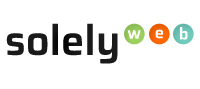Step 1: Login to Clientarea
Step 2: Enter your Username and Password. Click the “Login” button to access the Clientarea page.
Step 3: In the Clientarea page, locate “Services” and click on it.
Step 4: In my “My Product and Services” page, click on the name of the product or service you wish to view and manage.
Step 5: Select the “Upgrade/Downgrade” button.
Step 6: In the “Upgrade/Downgrade” page, select the new package by clicking the “Choose Product” button associated with the new plan/package.
Step 7: In summary page, review the price for the new plan. Then choose payment method and select “click to continue” button to proceed to payment.