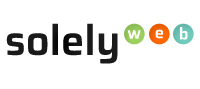Step 1: Login to Clientarea
Step 2: In the Clientarea page, locate “Services” and click on it.
Step 3: In "My Products and Services" page, click on the name of the product or service you wish to view and manage. (Some clients will have one or two products and services which is associate with different domain names.)
Step 4: Locate the "Quick Create Email Account" section and enter in your prefered email name, then click on the "Create" button.
Step 5: The "Create" button been clicked will take you to cPanel. (Here at Solelyweb every Hosting account has a cPanel (Control Panel) account.
Step 6: Once in the cPanel homepage interface, scroll down to the Email tab as hightlighted within the cPanel interface and then Click Accounts.
Step 7: Here, you can create a unique email address specific to your domain name. In order to create an account, simply fill out the requested fields.
Step 8: Click the "Create Account" button and the account is setup.