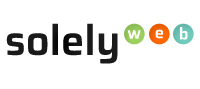Your website files/web pages must be uploaded within the public_html folder. One of the ways of uploading website files/web pages is using cPanel File Manager. The other uploading method is (FTP) File Transfer Protocol - click here to learn how to upload files/web pages using FTP.
Uploading website files using cPanel File Manager
Step 1: Login to cPanel
Step 2: Enter your username and password. Click the blue login button (pictured below) to log in to the main cPanel page.
Step 3: Once you’re logged in, locate the "File" section of cPanel. Within, there is "File Manager." Click on the "File Manager" button.
Step 4: In the “File Manger” section, locate the folder, public_html and click to open folder.
To upload file/web pages
Step 5: In "public" directory click the Upload link at the top of the File Manager. This will open an upload page in a new tab.
Step 6: Select File to browse your computer for the file you want to upload. If an upload file already exists you will be prompted if you want to overwrite file/s.
Note: Your file will then upload. You will see a "100%" message when the upload completes.
Step 7: Click the Go Back link to return to the File Manager.
Step 8: Refresh your File Manager by clicking the Reload link at the top middle of the File Manager. You should then see the file listed in the File Manager now.