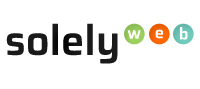Step 1: Navigate to the Solelyweb Login page by directly typing www.solelyweb.com/clientarea
Step 2: Click on "Forgot Password"
Step 3. Once you click on "Forgot Password" you will be taken to the screen/page below. From here you will type your email address (This email address will be the same as the email you ordered your Hosting or Domain with).
Step 4. Log into your personal email account which you used for the forgot password procedure. Within the email you will be given a link.
Step 5. Click on the link and you will be directed to a new password screen as the image below shows.

Step 6. Enter a new password for your account and click "Save Changes". An email will be sent on the successful completion of password change.