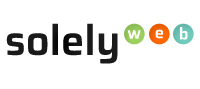Step 1: Login to Clientarea
Step 2: Enter your Username and Password. Click the “Login” button to access the Clientarea page.
Step 3: In the Clientarea page, locate “Your Info” section.
Step 4: Within “Your Info” section click on the “Update” button.
Step 5: In "My Details" page select "Change Password" botton from the sidebar.
Step 6: In the "Change Password" page do the following:
- Enter in your current password into the "Existing Password" field.
- Enter new password into the "New Password"field.
- Enter the new password again into the "Confirm New Password" field.
Step 7: Click "Save Changes" to save your new password