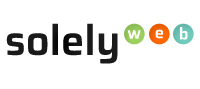Adding SPF (Sender Policy Privacy) Record in cPanel
What is SPF (Sender Policy Privacy): SPF(Sender Policy Privacy) is one of the functionality of TXT records. SPF(Sender Policy Privacy) is used to stop or prevent spammers from using your email address to send emails to others as the sender. This is commonly known as email spoofing.
How does SPF work
SPF allows a domain owner to assign a particular IP address that can be used to send email from your domain name. For example, when an email is sent from your domain, the incoming server checks if the mail comes from an approved server, before delivering it to the recipient. If the information doesn't match, the email is identified as unauthorized and will be rejected or delivered to the spam folder. Unfortunately not all incoming mail servers check for SPF records. So even though adding an SPF record will help, it cannot prevent all spoofing.
Below is a step by step guide on how to add a DNS SPF record in your cPanel.
Adding TXT Record
- Log in to your Solelyweb cPanel account.
- Click the DNS Zone Editor tab under the "Domains" section.
- Find your domain in the list under the Domain heading. Under the Actions heading, click on the Manage link that corresponds with the domain you want to add the TXT record for.
- A new page will display for you with all DNS the records, next to "Filter", click on the TXT link menu for all TXT records including SPF to display as the image below shows.

- Above the records click on the Add Record Button
- A new field will be displayed
- Enter the following:
Name - the hostname you wish to create the record for
TTL - 14400
Type - TXT
TXT Data - enter the TXT string as available to you eg. v=spf1 mx ip4:202.124.241.204 ~all - Click Add Record under Actions to save the configuration
Using Authentication to create SPF
- Log in to your Solelyweb cPanel account.
- Click the Authentication tab under the "Email" section.
- This brings you to the Authentication screen. Search for SPF subsection, which takes up vast majority of the page.
- Scroll down to the lower part of the screen and check the corresponding checkbox for the All Entry (ALL):
- Now that you have set the basic SPF settings, scroll back up to the top and click the Enable button for the SPF section.
- You will receive a success message along with the SPF record's full syntax on the screen which will mean that the server has sucessfully created the SPF record for your hosting account.