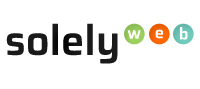Managing DNS A records in cPanel
A Record: Stands for Address Record and it is used to point a domain name to a particular server IP address where websites files and folders are held. For example, to access the solelyweb website you enter www.solelyweb.com. Stored within our name server is an A record that points to the IP address 50.28.105.70. This means that a request from your browser to www.solelyweb.com is directed to the server with IP address 50.28.105.70 in order to display website contents.
Most users do not need to modify their DNS settings. The most common reason for DNS A record changes are to direct a certain part of your domain name to an external server.
Below is a step by step guide on how to add, modify and delete DNS A records in your cPanel.
Adding A Record
- Log in to your Solelyweb cPanel account.
- Click the DNS Zone Editor tab under the "Domains" section
- Find your domain in the list under the Domain heading. Under the Actions heading, click on the A Record link that corresponds with the domain you want to edit or modify the A record for.
- A pop-up dialog box will display for you to fill in the data fields for your A Record. Type the Name and Address of your A record into the fields accordingly.
Modifying or Editing A Record
- Log in to your Solelyweb cPanel account.
- Click the DNS Zone Editor tab under the "Domains" section.
- Find your domain in the list under the Domain heading. Under the Actions heading, click on the Manage link that corresponds with the domain you want to add the A record for.
- A new page will display for you with all DNS the records, next to "Filter", click on the A link menu for all A records to display as the image below shows.

- Under the Actions heading, click on the Edit link that corresponds with the A record you want to edit of modify.
Deleting A Record
- Log in to your Solelyweb cPanel account.
- Click the DNS Zone Editor tab under the "Domains" section.
- Find your domain in the list under the Domain heading. Under the Actions heading, click on the Manage link that corresponds with the domain you want to remove or delete the A record for.
- A new page will display for you with all DNS the records, next to "Filter", click on the A link menu for all A records to display as the image below shows. Editing DNS A Records.
- Under the Actions heading, click on the Delete link that corresponds with the A record you want to delete.