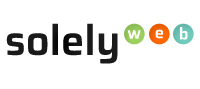How to setup a 301 redirect to another website in cPanel
A Records: Stands for Address Record and it is used to point a domain name to a particular server IP address where websites files and folders are held. For example, to access the solelyweb website you enter www.solelyweb.com. Stored within our name server is an A record that points to the IP address 50.28.105.70. This means that a request from your browser to www.solelyweb.com is directed to the server with IP address 50.28.105.70 in order to display website contents.
Using A Record to redirect
- Log in to your Solelyweb cPanel account.
- Click the DNS Zone Editor tab under the "Domains" section
- Find your domain in the list under the Domain heading. Under the Actions heading, click on the A Record link that corresponds with the domain you want to edit or modify the A record for.
- A pop-up dialog box will display for you to fill in the data fields for your A Record. Type the Name and Address of your A record into the fields accordingly.
- Click on the "Add A Record" to save.
Using Domain Redirect in cPanel
- Log in to your Solelyweb cPanel account.
- Click the Redirects button in the Domains section.
- You will then be on the Add Redirect page. Click the drop-down box for Type and choose if you want to create a Permanent (301), or Temporary (302) redirect.
- Click the next drop-down box and choose the domain you want to redirect.
- For the slash '/' field enter any folder names if necessary.
- Enter the address you want to redirect to in the Redirects to section.
- Choose if you want to "Only redirect with www." "Redirect with or without www." or "Do Not Redirect www."
- Check the box if you want to create a Wild Card Redirect. This will add the the file/folder name after the url when it redirect. For instance, mydomain.com/food.php would redirect to mynewdomain.com/food.php.
- Click the Add button when you are finished.
- You are finished when you see a green message with the details of your redirect.