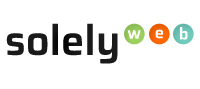DNS stands for Domain Name System. DNS is an Internet component that translates or converts human-memorable domain names such as solelyweb.com into Internet Protocol (IP) addresses for computers to understand which in turn allows website contents to be displayed.
Changing nameservers
Step 1: Login to Clientarea
Step 2: In the Clientarea page, locate "Domains" and click on it.
Step 3: In "My Domains" page select the checkbox adjacent to the domain name you wish to manage.
Step 4: With the checkbox selected locate and click on "With Selected" dropdown button which is located the bottom of the page. From the dropdown menu select "Manage Nameservers".
Step 5: From "Manage Nameservers" page enter the nameservers you want the domain to use by entering in values into the Nameserver 1 and 2 fields.
Step 6: Click the "Change Nameservers" button to save changes.