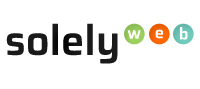Setting up a domain forwarder in cPanel?
In addition to forwarding individual mail accounts, you can forward all email from one particular domain to another domain. Setting up of Domain forwarder sends copies of all a domains incoming email to another domain, but only when the system cannot be delivered to that email address. To send all email for a domain to a single email address, change the "Default Address" for that domain.
For example, if a user sends an email to the first@company.net address, the following actions might take place: If a first@company.net address exists, cPanel will not forward the email. However, if first@company.net address does not exist, cPanel will forward the email.
Step 1: Navigate to cPanel login page by directly typing https://james.uswebhost.com:2083/
Step 2: Enter your username and password. Click the blue login button (pictured below) to log in to the main cPanel page.
Step 3: Once you’re logged in, locate the "Email" section of cPanel. Within, there is an icon for "Forwarders." Click on the "Forwarders" icon.
Step 4: Select "Add Domain Forwarder".
- In "Add a New Domain Forwarder" section, use the Domain dropdown menu to select the domain.
- In the adjacent box, enter the domain to which you wish to forward your email (e.g. example.com).
- Click the Add Domain Forwarder button to complete configuration. You should see a message confirming your instruction.
Click here to learn how to deleting or edit email aliases or forwarders.
Click here to learn how to deleting or edit email aliases or forwarders.