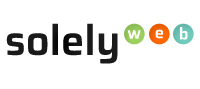How to Change your name for account subscription and domain?
Step 1: Login to Clientarea
Step 2: Enter your Username and Password. Click the Login button to access the main Clientarea page.
Step 3: In the Clientarea page, locate your name the left hand navigation bar alongside this icon and click on it.
Step 4: Now you can change the First and Second Name associated with the account and domain name.
Step 5: Click “Save Changes” when you finish with changes.